How to recover a hard disk ?
FAT data recovery software recovers deleted data from hard disk drive partitioned on FAT 16, FAT32 file format. Using the following steps you can easily recover deleted data from Windows hard disk drive partitioned on FAT file system:
Step 1 for how to restore hard disk : Select the disk from the left panel from which you want to recover data, details of the disk will be displayed in the right panel, as shown in the following screen:
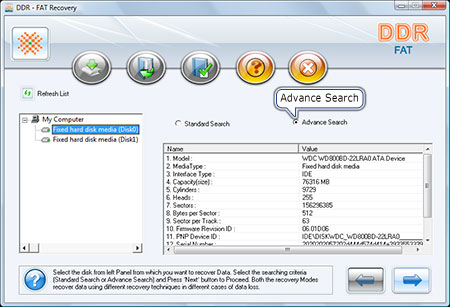
Select the 'Advance Search' searching criteria and click ‘Back’ button to proceed. Click ‘Refresh List’ to see the updated status of all connected disks to your PC.
Step 2 for how to recover hard disk data : Select the partition from left panel from which you want to recover Data, details of the partitions will be displayed in the right panel, as shown in following screen:
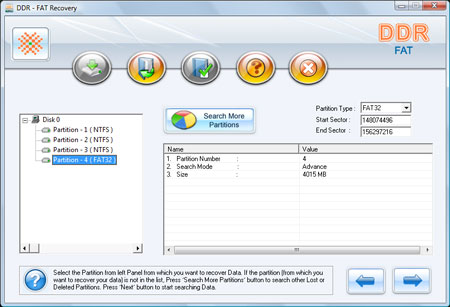
Click ‘Next’ button to start searching Data. Click ‘Back’ button to go back to previous step. If the partition from which you want to recover your details is not in the list, click 'Search More Partitions' button to search other Lost or Deleted Partitions.
If your disk partition was formatted with different file system and now your disk partition is shown with another file system, then in that case you need to select the previously existing file system from the drop down list to perform the lost data recovery.
Step 3 for how recover data from hard disk : Following screen shows that the drive is scanned for the deleted or lost files and folders.
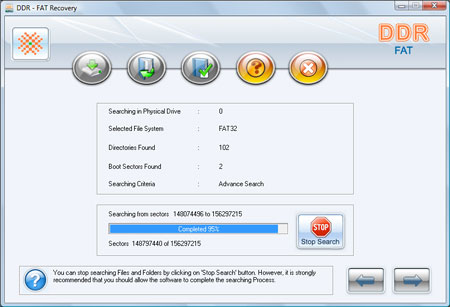
You can stop searching Files and Folders by clicking on ‘Stop Search’ button. However, it is strongly recommended that you should allow the software to complete the searching process.
Step 4 for how to recover data from a hard drive : Select the File system from which you want to recover data, details of the file system will be displayed in the right panel, as shown in this screen. Click ‘Next’ button for recovering data or click ‘Back’ button to go back to previous step.
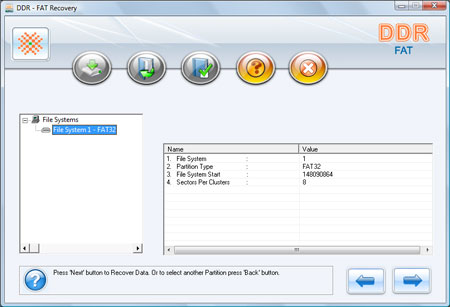
Step 5 for how to restore data from hard drive : Once completing the searching process, the recovered files and folders is displayed as shown in the following screen. After the scanning, scan result will be displayed in tree structure. Now, you can view the recovered details with the Name, Type, Size, Date and Time parameters or you can click ‘Back’ to go back to the previous step. You can save either all or selected files and folders on choosing any of the options listed below:
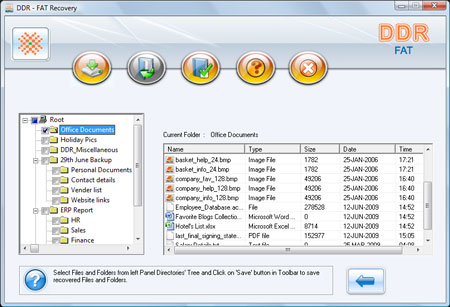
From the left side panel
- Select the folders from Left Panel Directories Tree and click on "Save" button in Toolbar or right click to save recovered files and folders.
From the right side panel
- Select the files and folders from Right Panel
- Right click on the files.
- You will see popup menu with options: Open, Save, Save All.
- Perform the ‘Save’ or ‘Save All’ option according to your choice.
You can open the recovered files using Open option.
Step 6 for how to restore hard drive : Once choosing Save option, Software will ask you to choose the destination path to save recovered data
: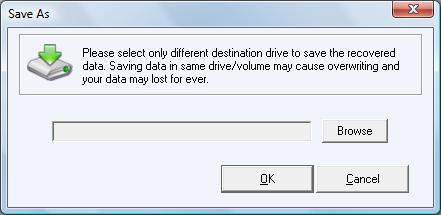
Note: Please select only different destination drive to save the recovered data. Saving data in same drive/volume may cause overwriting and your data may lost forever. Click Browse button and 'Browse for Folder' Window appears in this screen.
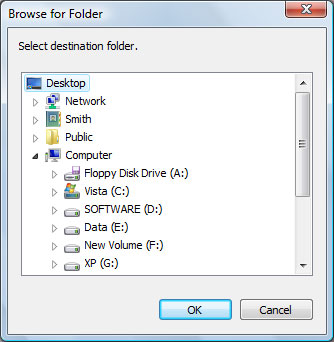
Select the drive and click on OK button to save the recovered data. Software then start saving the selected files on selected destination path as shown in this screen.
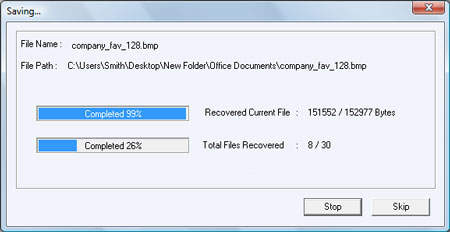

 Home
Home