MAC Barcode Label Maker - Corporate Edition
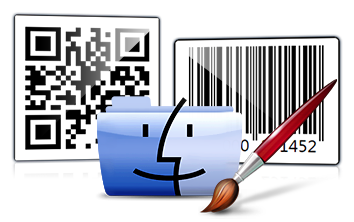
MAC Barcode Generator Program - Corporate Edition provides various drawing tools including line, text, rectangle, triangle, image, barcode, watermark, signature etc. for designing barcode stickers as per your requirement. Software supports various Linear and 2D barcode Fonts for creating barcode labels.
MAC Barcode Maker Software uses advanced print settings to print created barcode labels. You can save barcode labels as image in different file formats or you can also save labels in PDF file formats.
Software Features
- Provides 'Export PDF' option to save barcodes in PDF file.
- Create list of barcode labels on MAC using Batch Processing Series.
- Design labels using advanced Barcode Designing View Mode.
- Save designed barcode label as image in different file formats.
- Print designed barcode labels using flexible print settings.
- Using inbuilt email settings, send created barcode labels.
Tutorial with Screenshots : How to use MAC Barcode Label Maker - Corporate Edition
STEP 1 : Font Settings
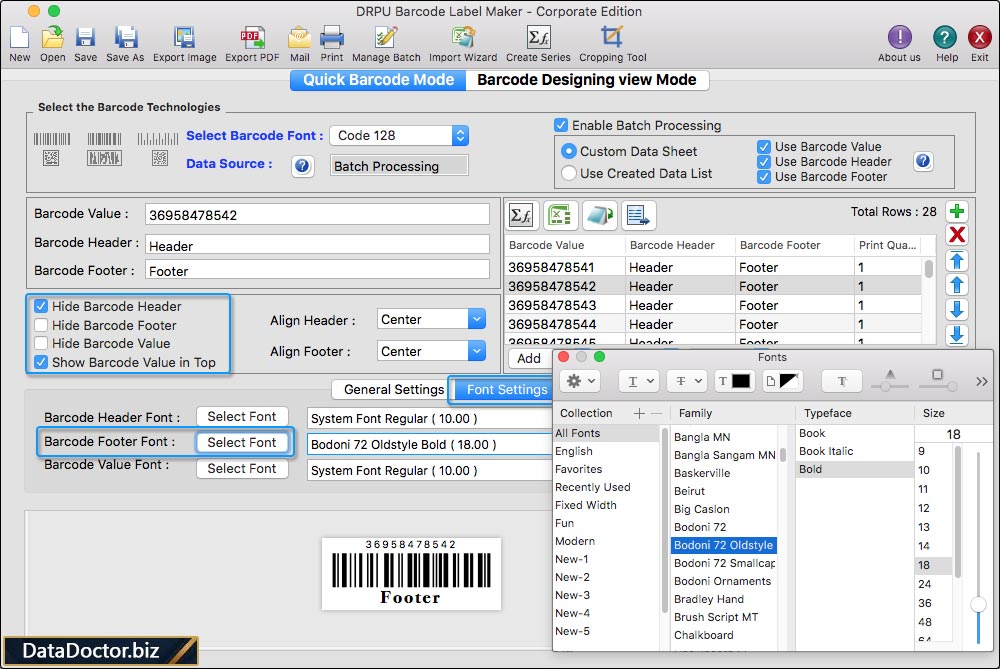
Create barcode image in Quick Barcode Mode and adjust the font of barcode value, barcode header, and barcode footer.
STEP 2 : Label Properties
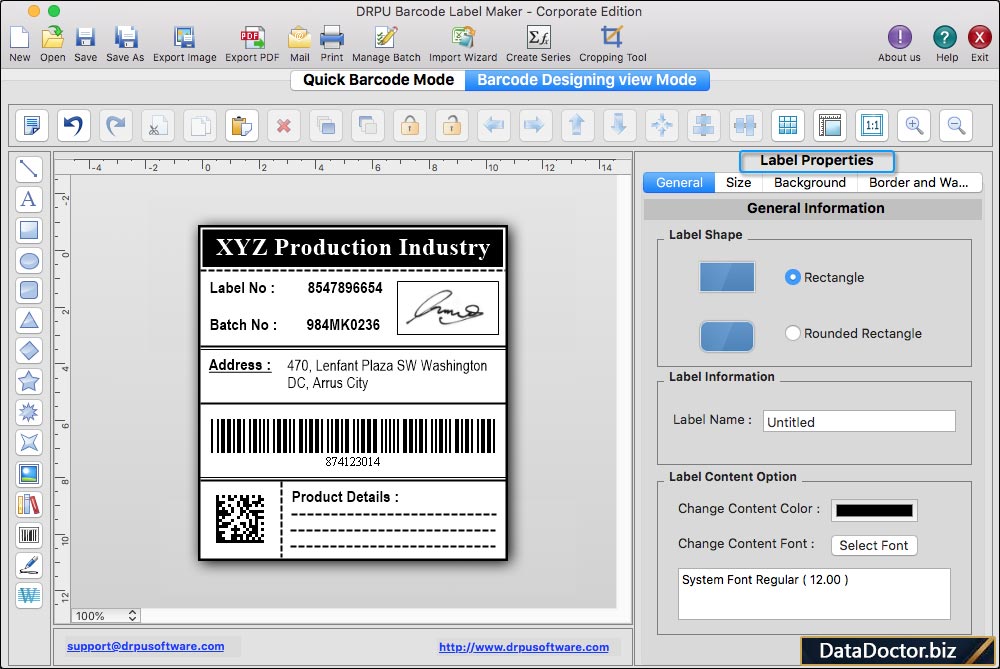
Create barcode label in Barcode Designing View Mode and change the general, size, background, and border settings in Label Properties.
STEP 3 : Text Properties
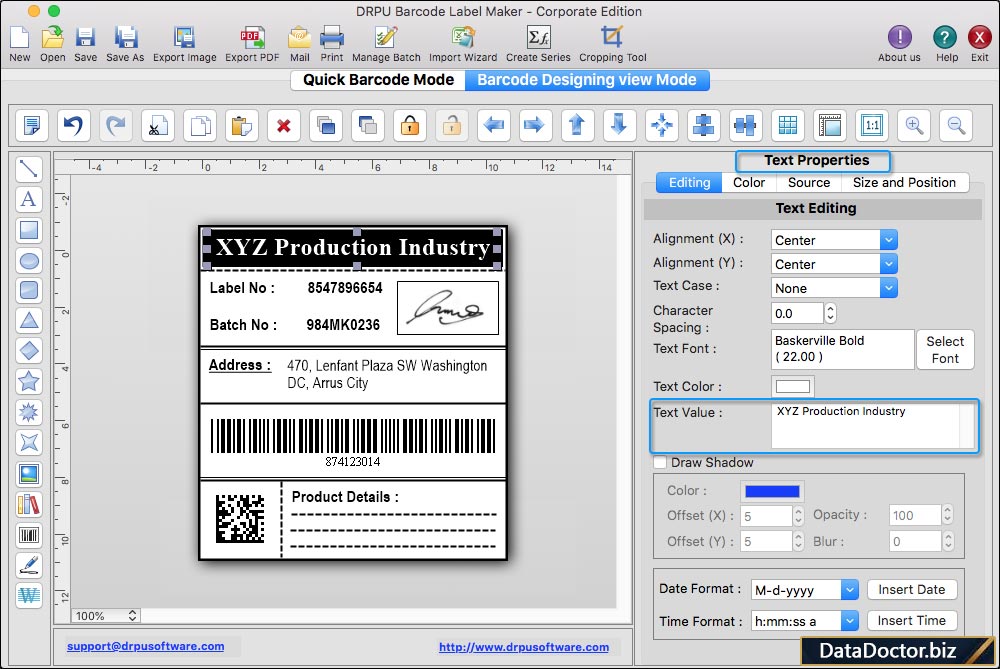
Using Text Properties you can set alignment, text case, character spacing, font, color and value of text in Editing tab.
STEP 4 : Shape Properties
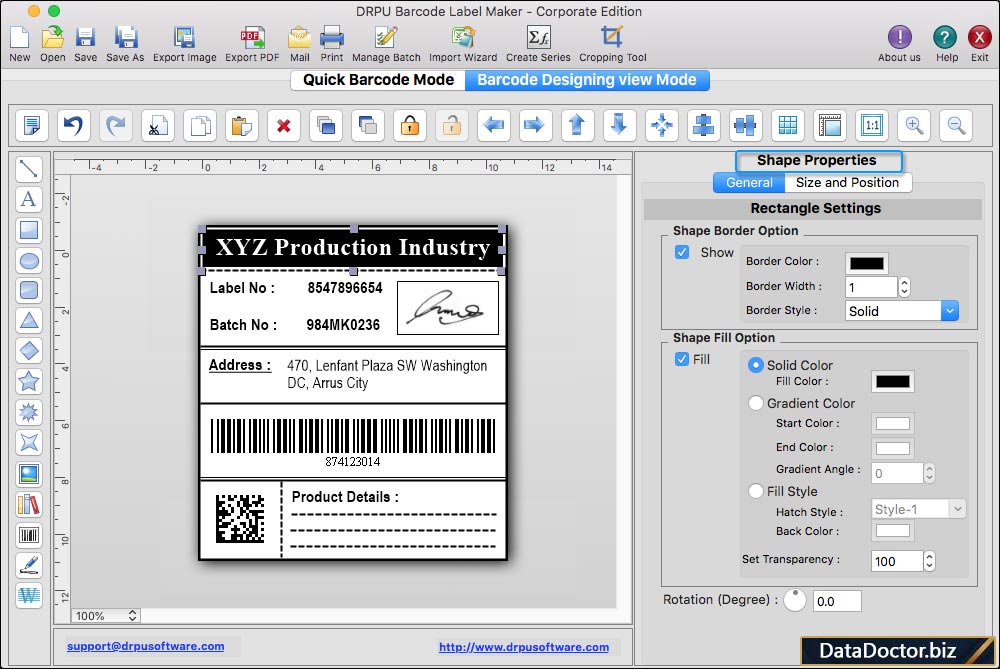
Select the shape and modify the shape border, color, rotation, size, and position in the Shape Properties.
STEP 5 : Print Settings
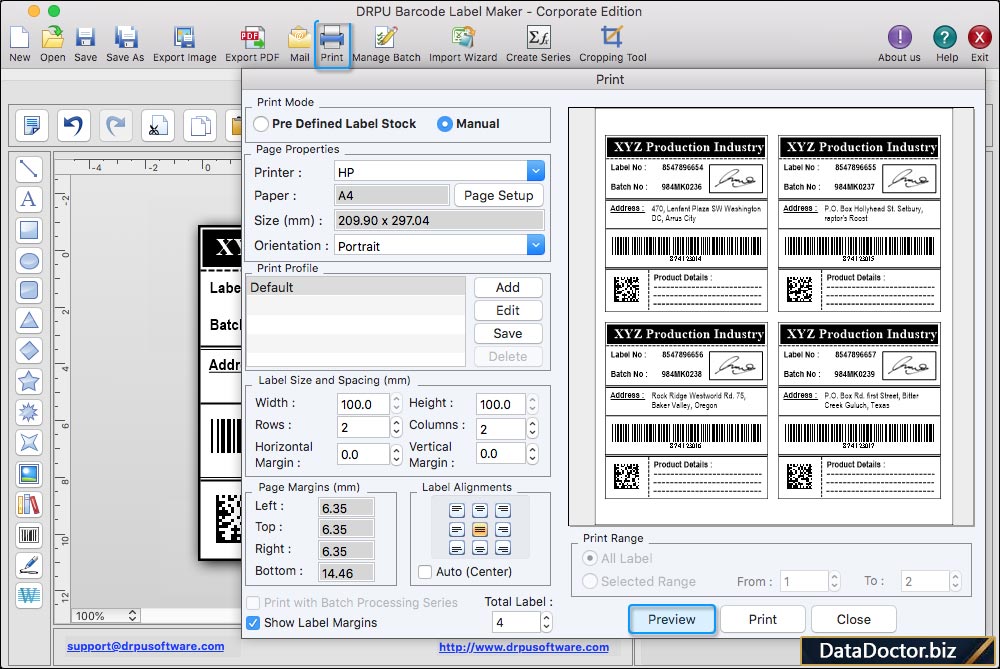
To print created barcode labels, fill various print properties and click on Print button. Click on 'Preview' button to see the print preview of designed barcode labels.
Barcode Supported Fonts :
Supported Linear Barcode Fonts :
Supported 2D Barcode Fonts:


