MS SQL to MySQL Database Converter

DRPU Database Converter - MS SQL to MySQL Software converts Microsoft SQL database to MySQL database records with all table attributes like indexes, views, schemas, stored procedures etc. that you want to convert. You can easily Connect MS SQL and MYSQL server locally or remotely to convert entire or selected MS SQL database table(s). Software helps database administrators, developers to automate the time consuming task of converting database from one format to another without involving in writing complex queries.
- Database migration program support to all major Microsoft SQL data types, attributes and works with all major versions of MS SQL format.
- Converts queries, foreign keys, indexes with all necessary attributes, views, stored procedures etc.
- Option to select Schemas automatically or manually.
Software Features
- Connects MS SQL to MySQL server locally or remotely.
- Converts indexes, views, queries and foreign keys etc.
- Support default values, null values, unique and primary key constraints.
- Works with all versions of MS SQL server and MySQL server.
- Convert individual tables or more than one table depending on your selection.
- Select Schemas automatically or remotely.
Tutorial with Screenshots : How to use MS SQL to MySQL Database Converter
STEP 1 : MS SQL to MySQL Database Connection
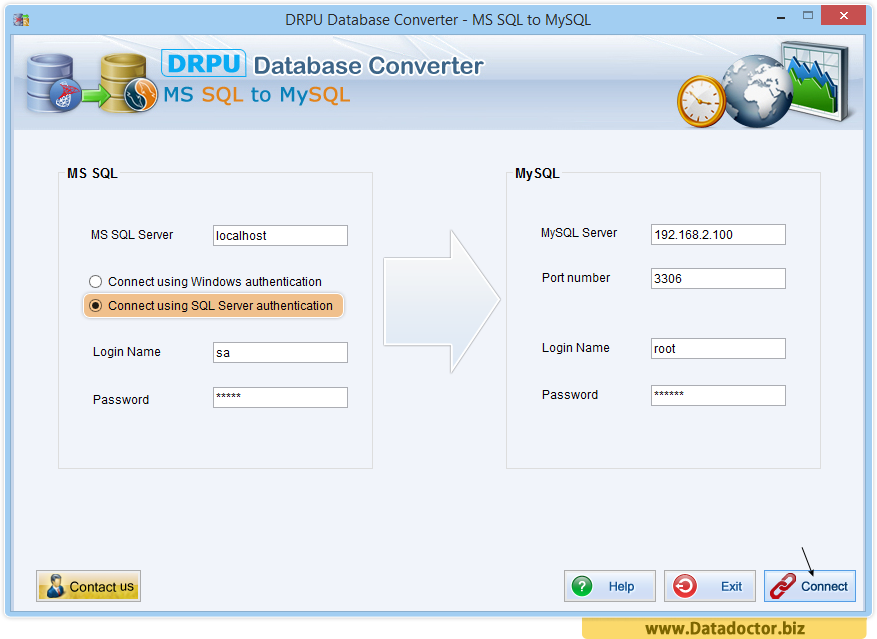
Launch DRPU Database Converter - MS SQL to MySQL Software to connect MS SQL and MySQL server locally or remotely (with IP address). Establish connection with MS SQL remote server and local server using Windows authentication or SQL Server authentication (In case of SQL Server authentication you need to enter login name and password).
STEP 2 : Select table attributes
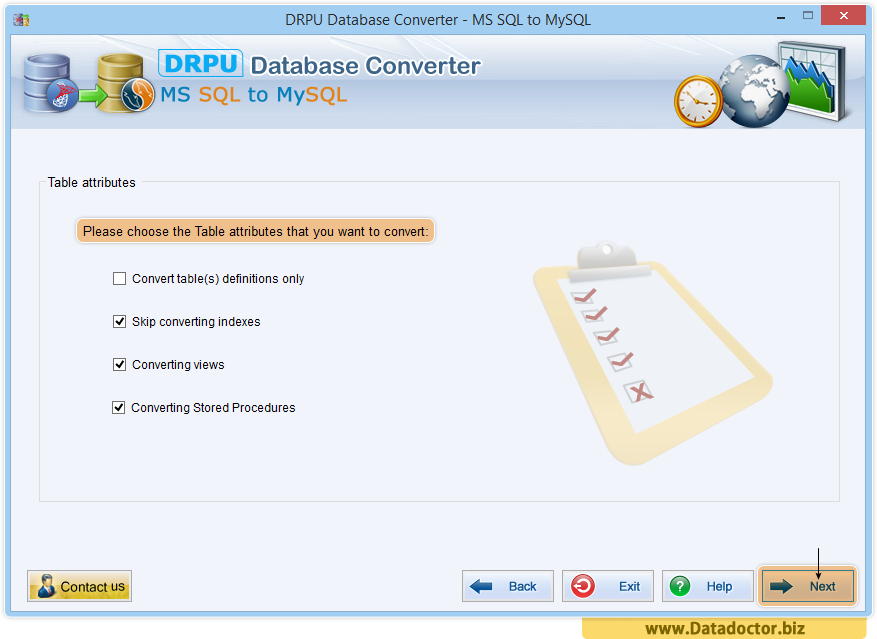
Select table attributes like views, indexes, stored procedures etc. that you want to convert and proceed to next step.
STEP 3 : Select MS SQL Database for all table attributes
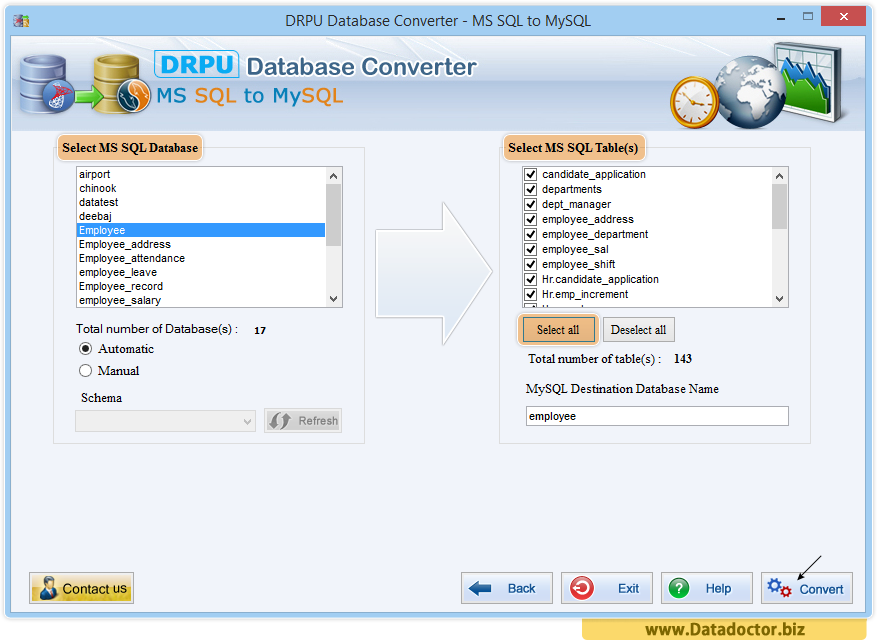
Choose MS SQL database that you want to convert into MySQL database. Select MS SQL table(s) from right panel and Click on Convert button to start Database conversion process.
STEP 4 : Select MS SQL Database for selected table attributes
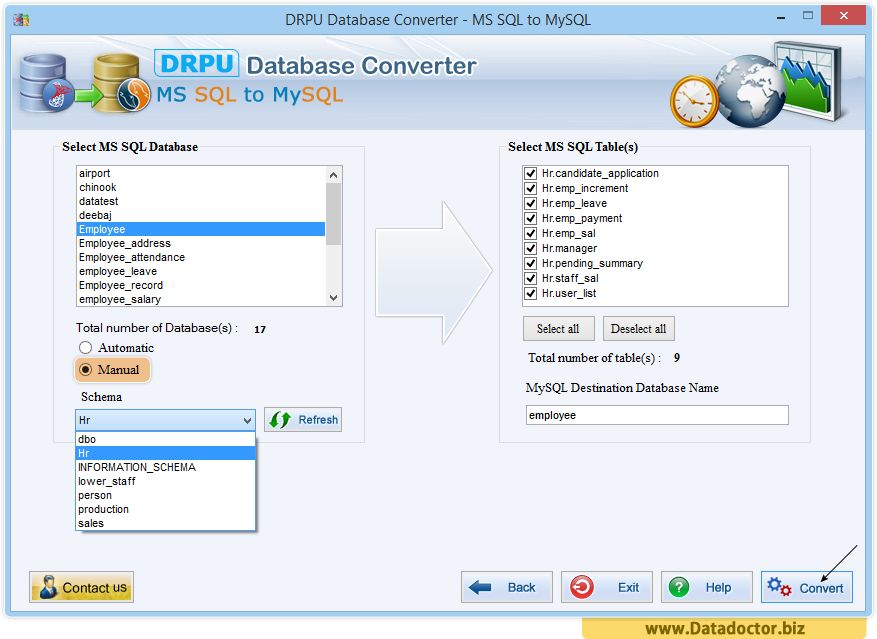
In case of Manual option, you can select schemas items to convert into MySQL database.
STEP 5 : Select views from database list
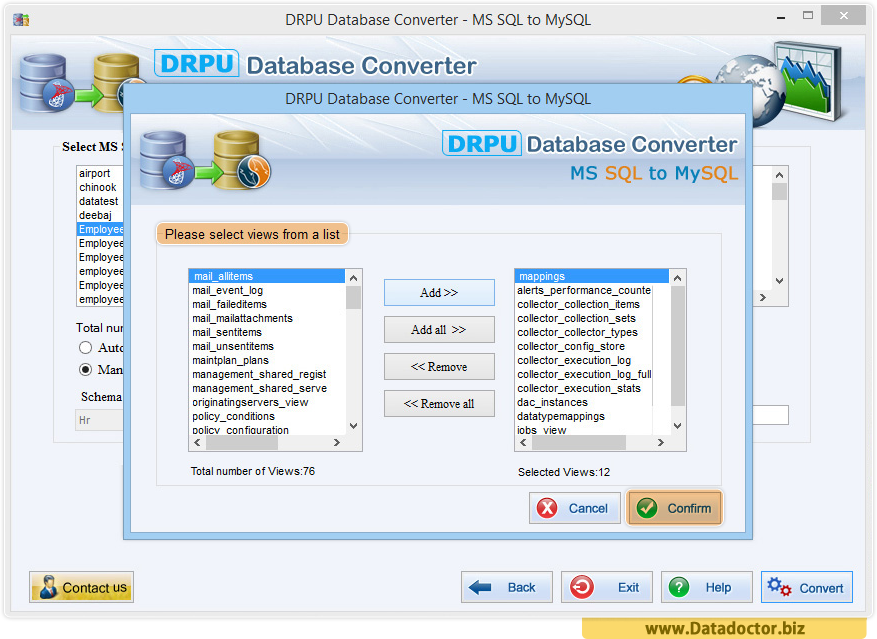
If you check convert views option from 2nd step, you need to add views from a list to convert it. After selecting views from the database, Click on Confirm button and then conversion process will start.
STEP 6 : Database Conversion Process
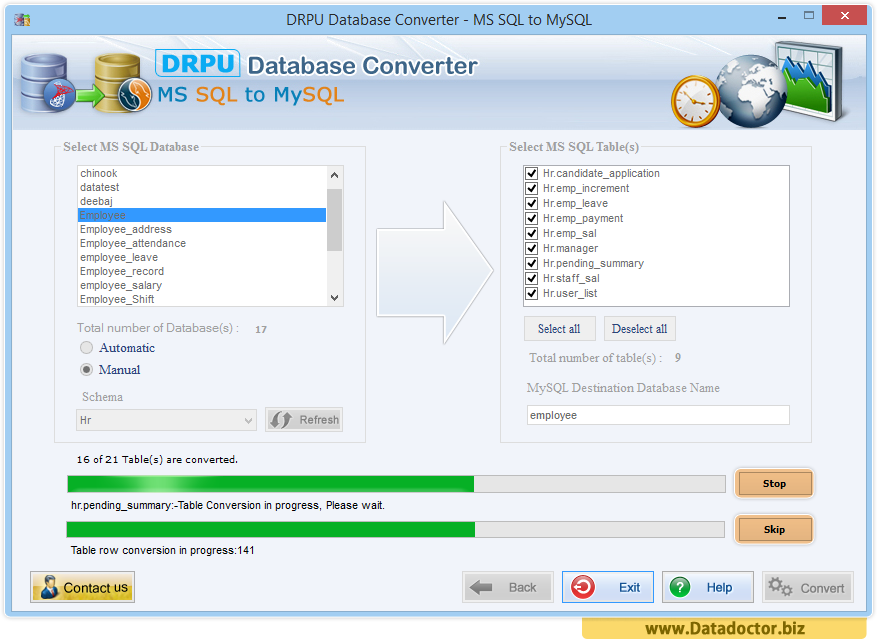
Above screen shows the progress of Database conversion process while converting MS SQL Database to MySQL Database. You can use Stop button to abort the ongoing database conversion process and Skip button to skip any particular table from your database.
STEP 7 : Database Conversion Completed
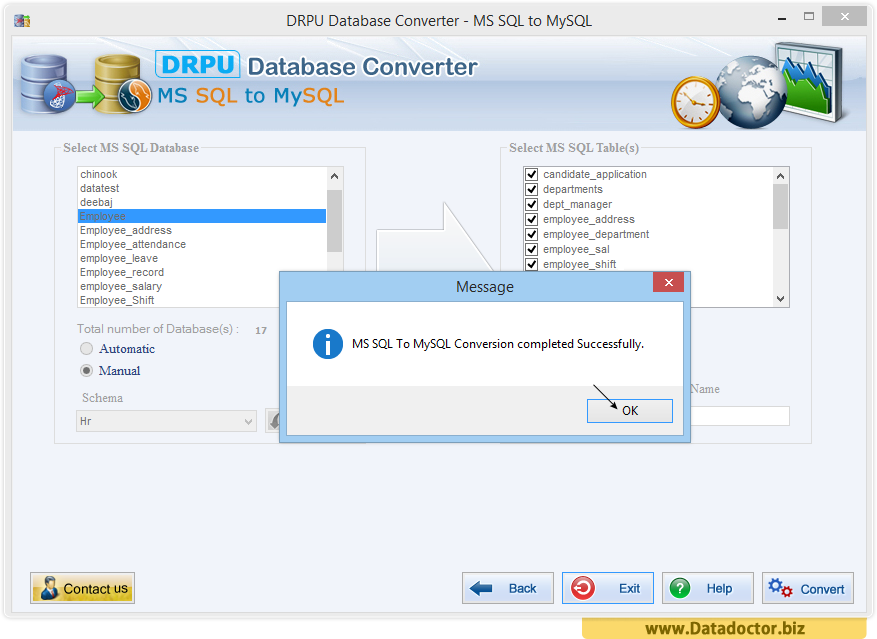
MS SQL to MySQL Database conversion has been completed successfully.


