MySQL to MSSQL Database Converter
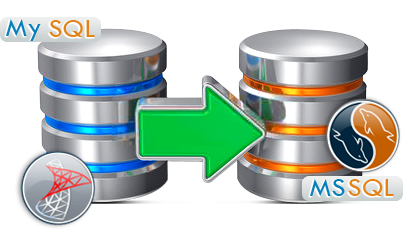
DRPU Database Converter - MySQL to MS SQL Software converts MySQL database to MS SQL database records. Software easily connect with MySQL and MS SQL server locally or remotely to convert entire or selected MySQL database table(s). MySQL to MS SQL db converter works with all latest versions of MySQL and also supports 4.1 or earlier versions of MySQL to convert selected database. Database converter provides facility to convert indexes with all necessary attributes, queries and foreign keys, views etc.
- All major MySQL data types and attributes are supported.
- Works with all versions of MS SQL server.
Software Features
- Software works with all latest versions of MySQL server and also supports 4.1 or earlier versions of MySQL.
- All major MySQL data types and attributes are supported.
- Software works with all versions of MS SQL server.
- Connect MySQL and MSSQL server locally or remotely.
Tutorial with Screenshots : How to use MySQL to MSSQL Database Converter
STEP 1 : MySQL and MS SQL Database Server
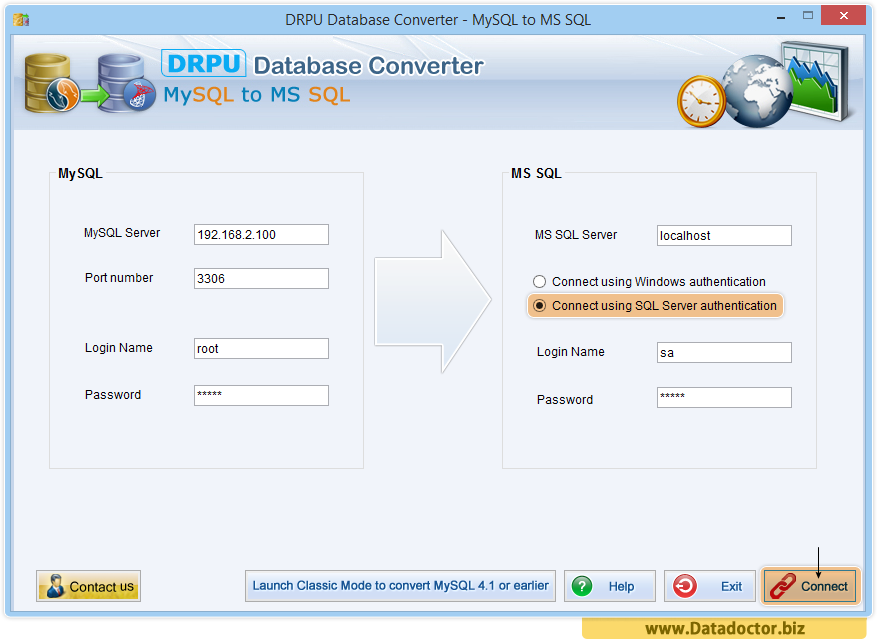
Run MySQL to MS SQL database converter software to convert database table(s). You can select either local server or remote server to connect with MS SQL Server using Windows authentication or SQL Server authentication.
Note: If you want to convert 4.1 or earlier version of MySQL database, click on Launch Classic mode to convert MySQL 4.1 or earlier button. Go back to convert 5.0 or higher version of MySQL database Exit Classic mode.
STEP 2 : Select table attributes

Choose table attributes to convert and click on Next button to continue.
STEP 3 : Select MySQL Database
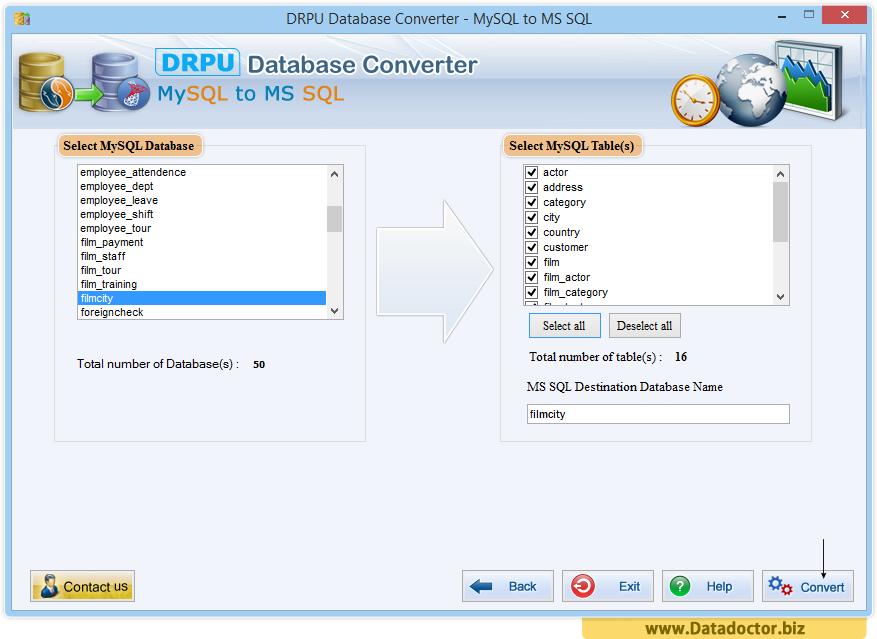
From above screen, choose MySQL database from left panel and select table(s) from right panel to convert.
STEP 4 : Select view from a list
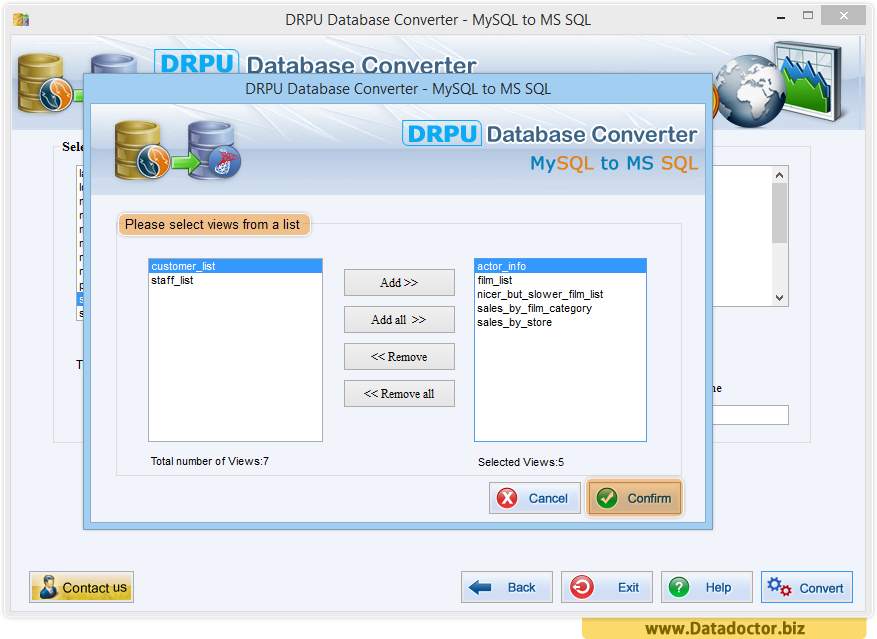
If you select converting views option from table attributes, you need to add views from a list to convert.
STEP 5 : Database Conversion
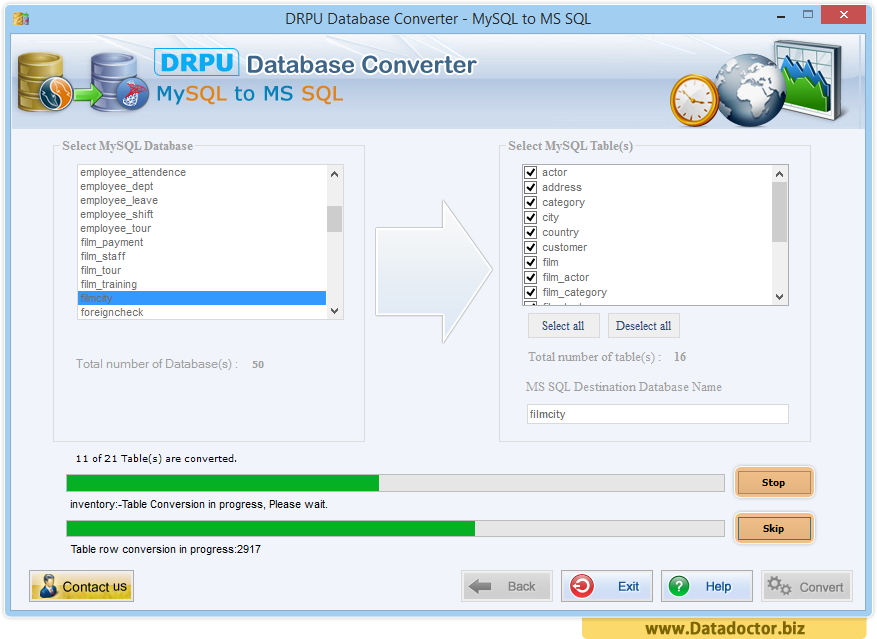
Database conversion in progress, you have to wait until conversion process completed. From above screen you can stop conversion process or skip any particular table that you do not want to convert.
STEP 6 : Database Conversion Completed
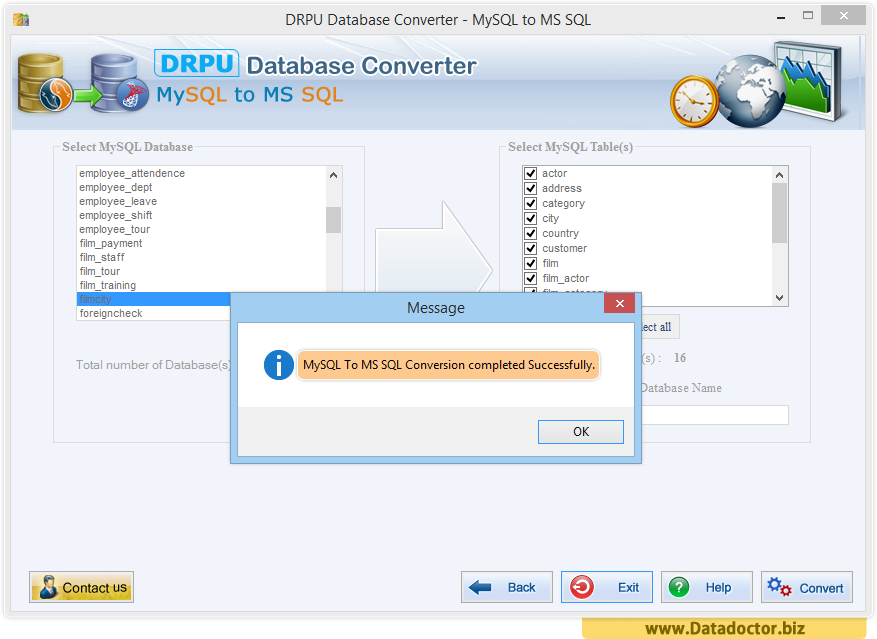
After completing database conversion process, MySQL to MS SQL conversion completed successfully confirmation message displayed.


