Barcode Label Maker - Post Office and Bank
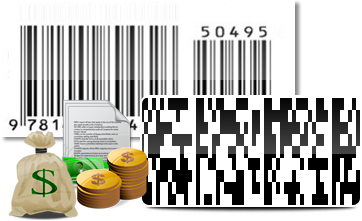
Barcode software design and generate multiple barcode images useful to label Postal and Banking documents. Professional bar code software designs barcode images with different fonts in less time and efforts required.
Company provides facility to download barcode software trial version to better understand barcode maker software features and label designing capabilities. After getting satisfied with barcode download section, place order to get barcodes generator software licensed version at affordable price.
Software Features
- Easily design barcode Labels using advance Barcode Designing View.
- Generate bulk barcode labels using constant value, sequential and random list generating option.
- Modify designed barcode images with barcode bar height, width color and other details.
- Option to save designed barcode images in variety of file formats.
- Print designed barcode images using normal printer as well as barcode printer.
Tutorial with Screenshots : How to use Barcode Label Maker - Post Office and Bank
STEP 1 : Barcode Settings
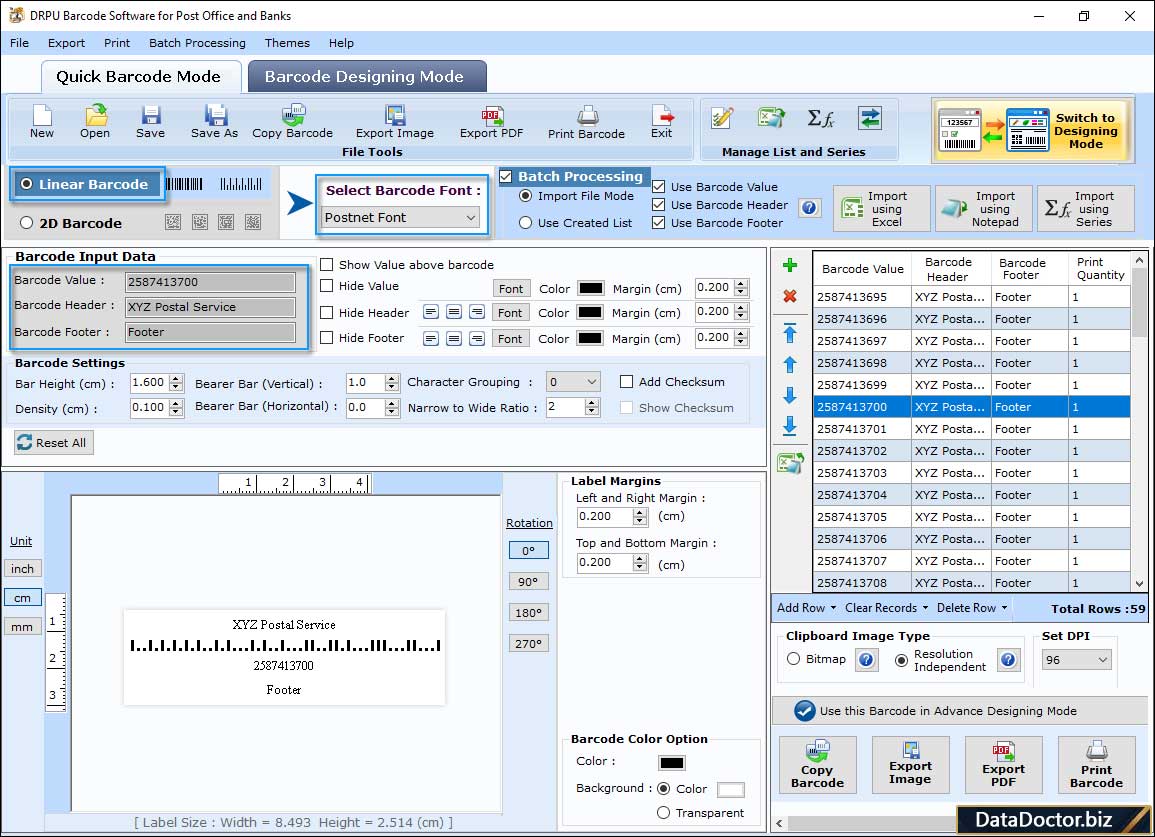
Choose Barcode font (linear or 2D) with Batch Processing option. Change the barcode value, header, footer, and other settings accordingly.
STEP 2 : Label Properties
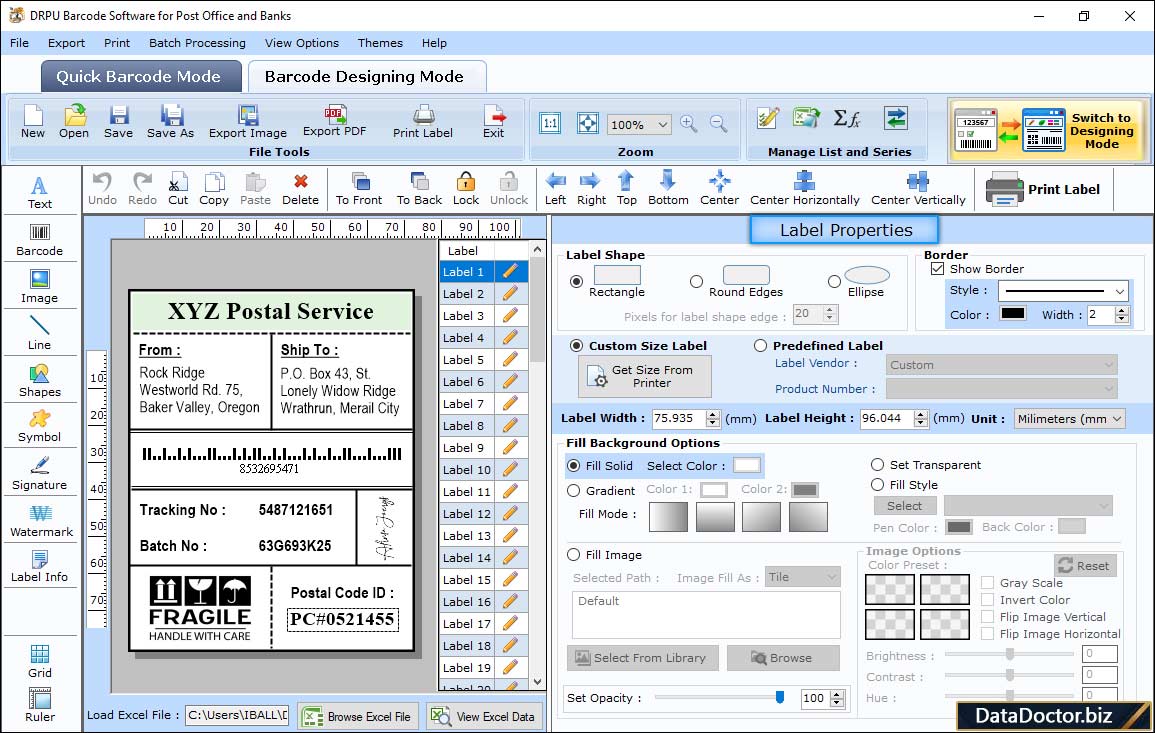
Design a barcode label and specify the label properties like label shape, border, size, and background in Barcode Designing Mode.
STEP 3 : Shape Properties
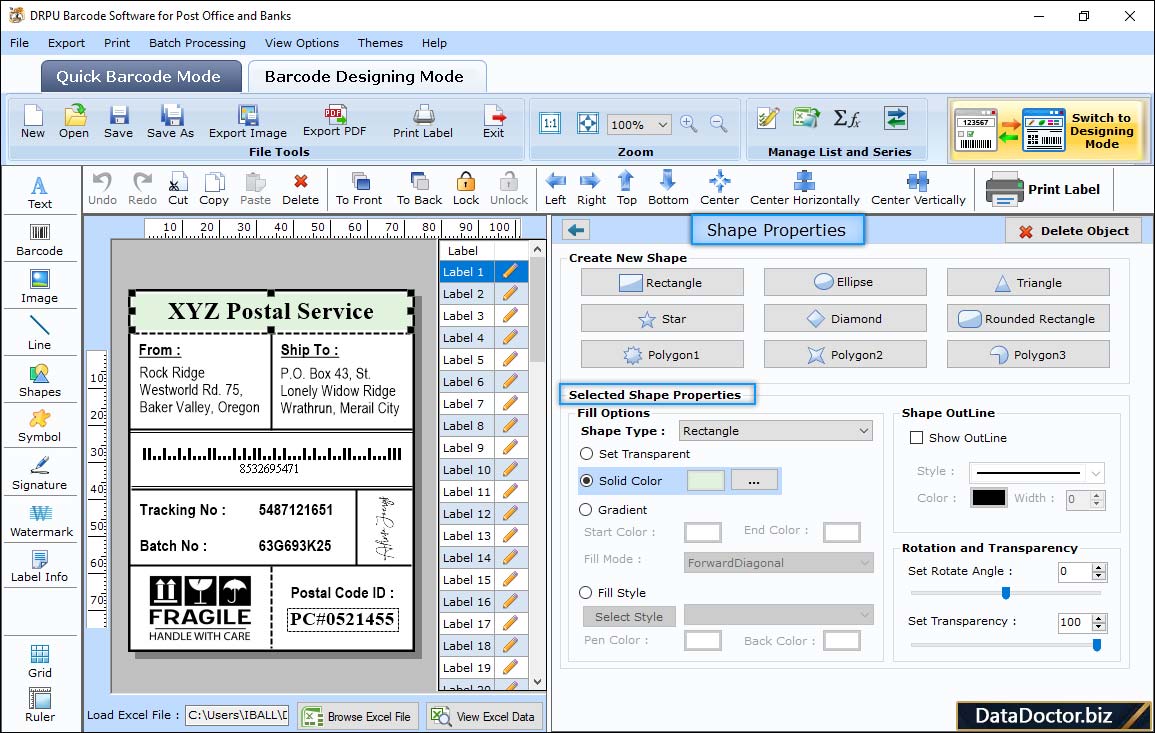
Create a new shape in the barcode label and change the shape color, outline, rotation, and transparency in Shape Properties.
STEP 4 : Image Properties
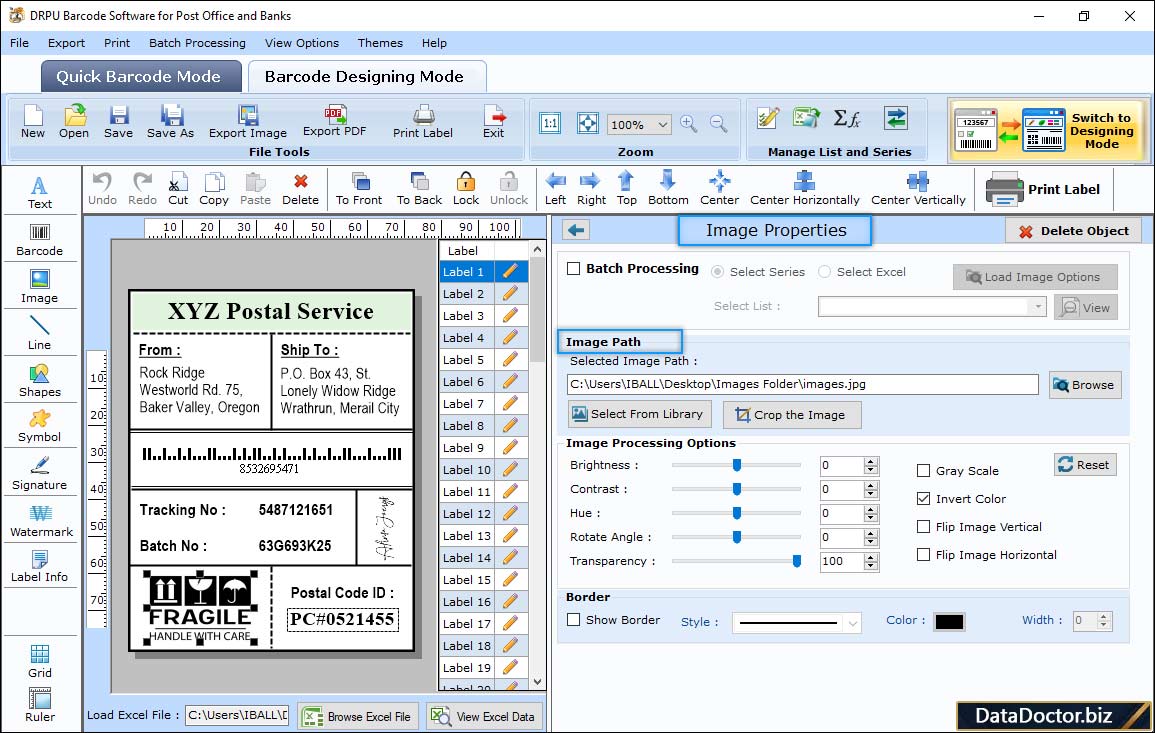
Insert a image in the label and specify the image path, border, brightness, contrast, and other processing options in Image Properties.
STEP 5 : Print Settings
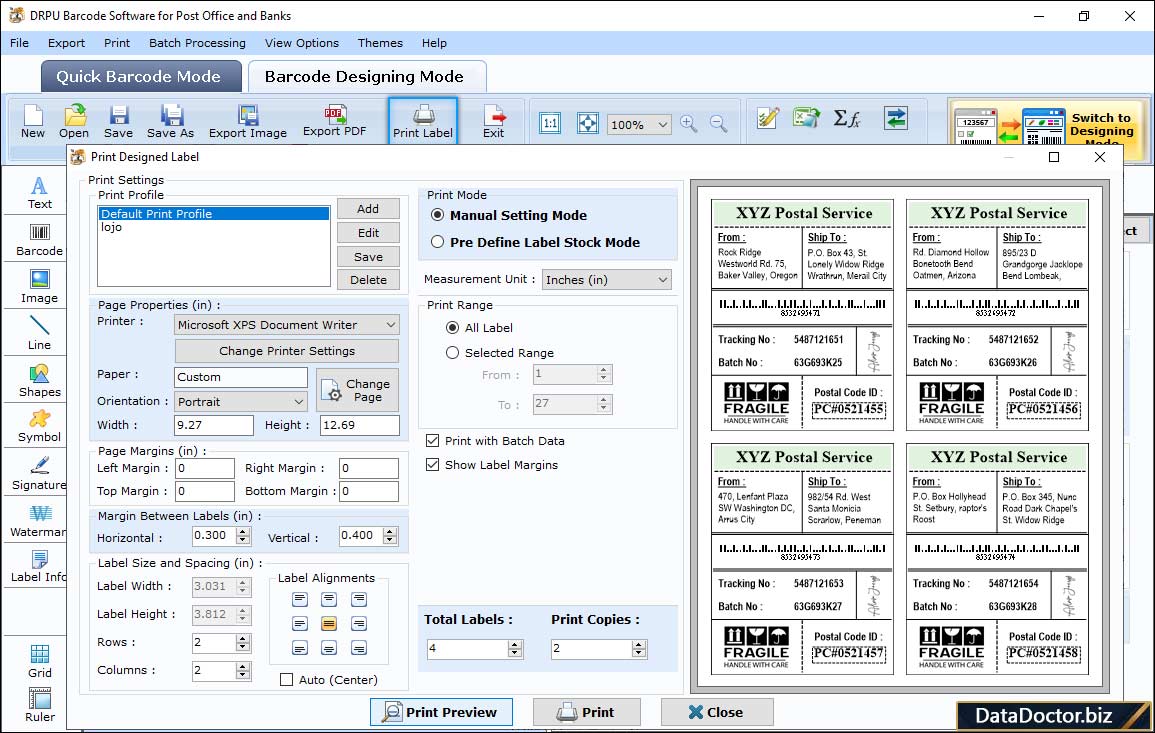
Here, first select print mode (Pre define label stock or Manual mode) and specify other print settings accordingly. After that, click on "Print" button to print the designed barcode label.
Barcode Supported Fonts :
Supported Linear Barcode Fonts :
Supported 2D Barcode Fonts:


