Barcode Label Maker - Professional

Barcode label maker software designed to create high-resolution and customized barcode labels. Software helps user to design high quality labels using linear and 2D barcode fonts and designing objects for different business sectors like Retail, Transportation, Pharmaceuticals, Manufacturing industries, Libraries, Ticketing, Postal services etc.
Barcode labeling software supports major barcodes fonts like Telepen, Postnet, USPS Sack label, Codabar, Code 93, Planet and more. Wide-range of colors, fonts and full control over all barcode dimensions allows user to generate customized barcode labels.
Software Features
- Generate customized barcode labels, stickers and tags.
- Supports linear and 2D barcode font standards.
- Option to print multiple barcode labels in a single paper with print Preview facility.
- Paste copied barcode images at different windows applications (Word, Excel, paint etc).
- Design barcode labels using different designing objects.
Tutorial with Screenshots : How to use Barcode Label Maker - Professional
STEP 1 : Font Settings
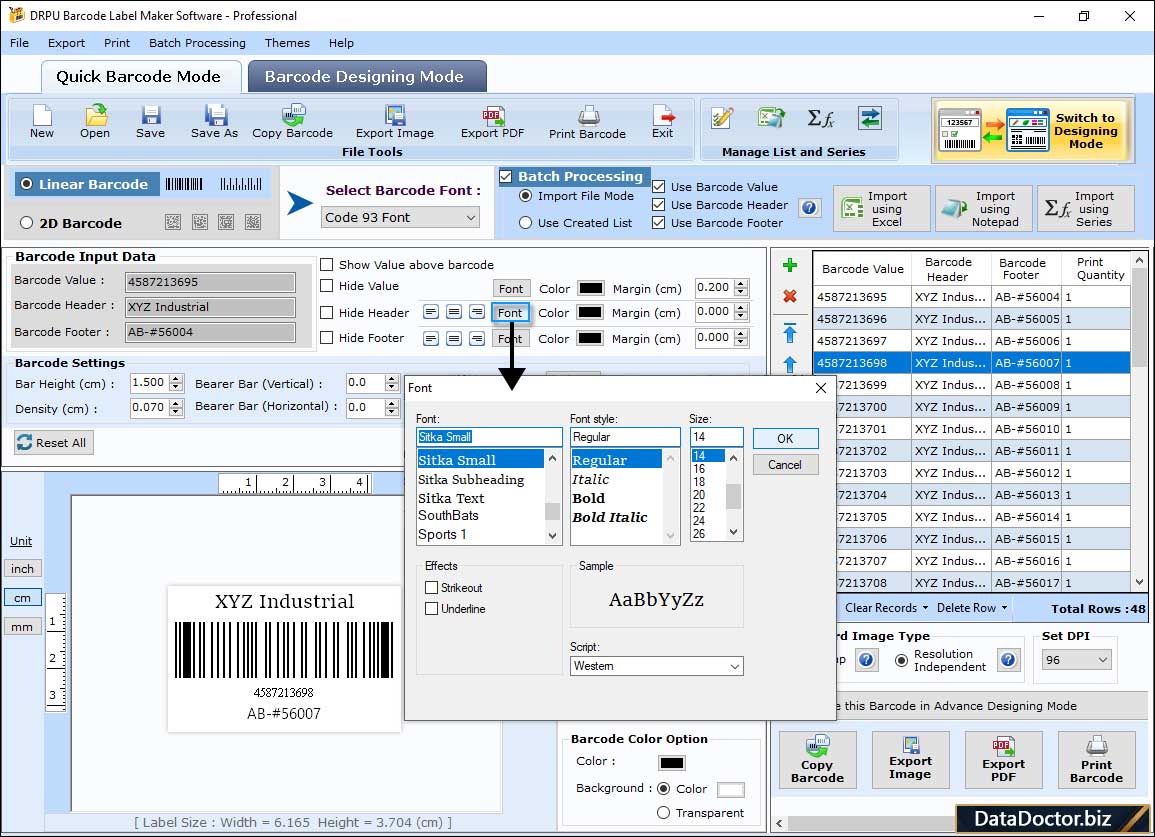
Select Barcode Technologies or type (linear or 2D) and specify the Font settings including font family, style, and size.
STEP 2 : Batch Processing Series

Enable the Batch Processing option and select the Sequential List to generate multiple barcodes with different values at once.
STEP 3 : Label Properties
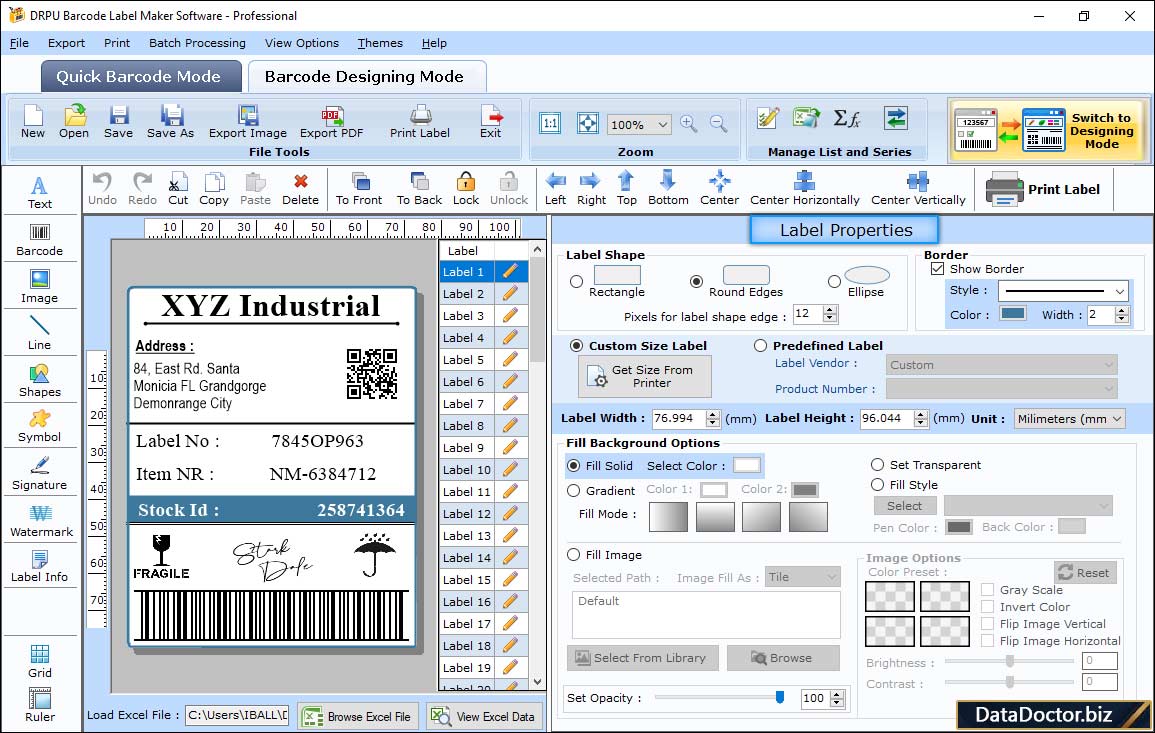
In Barcode Designing Mode, create a barcode label and modify the label shape, size, border, and background in Label Properties.
STEP 4 : Text Properties
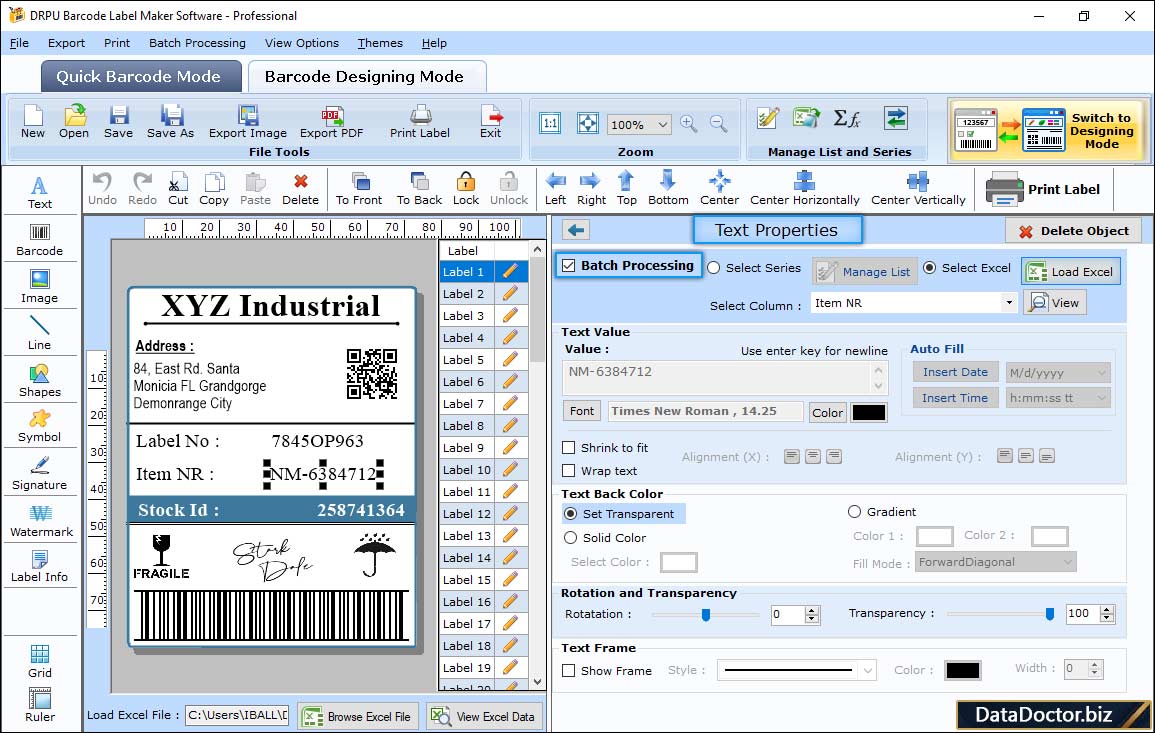
Click on the text inserted in the label and modify the text value, font, color, text frame, etc, in Text Properties.
STEP 5 : Print Settings
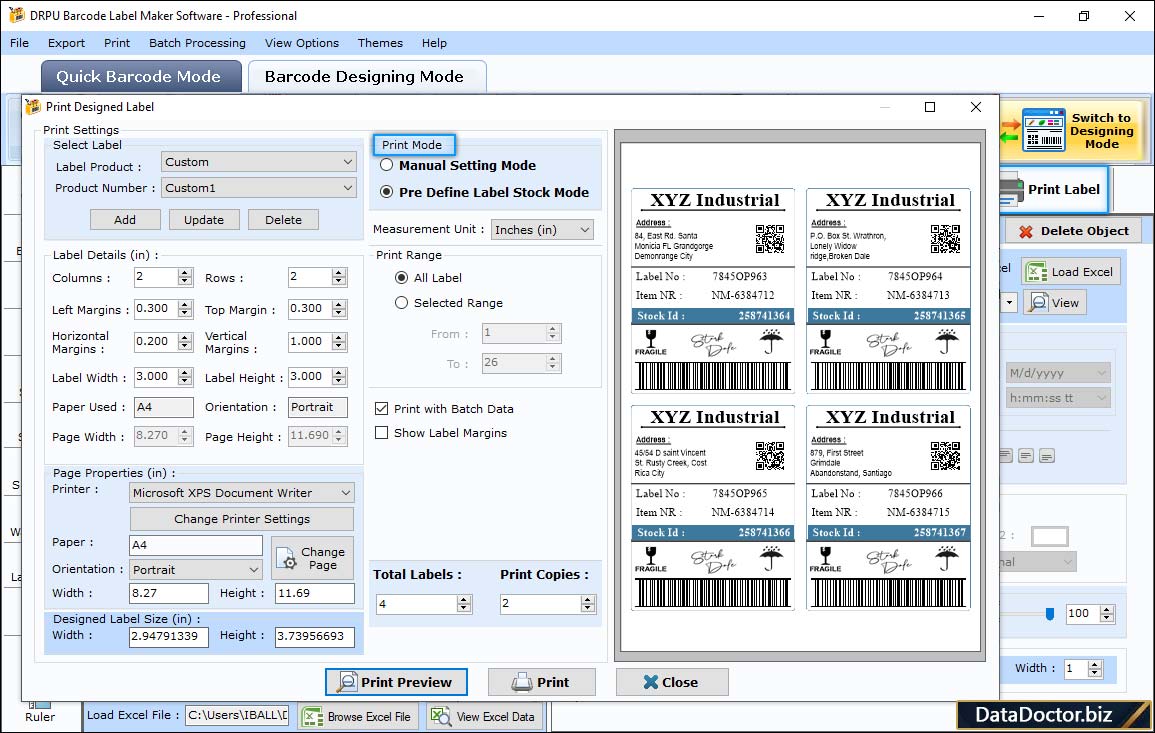
Click on "Print Label" icon from toolbar to print designed barcode with pre define label stock mode or manual mode settings accordingly.
Barcode Supported Fonts :
Supported Linear Barcode Fonts :
Supported 2D Barcode Fonts:


