How to recover files ?
Data recovery software recovers deleted files, folders from partitioned hard disk drive of all capacity. Using the following steps you can easily recover your deleted files from partitioned NTFS hard drive in comprehensive way.
STEP 1 : Select Advance Search as shown in figure then select disk from the left panel to recover data. Details (Model Type, Model Name, Sectors) of the disk will be displayed in the right panel.
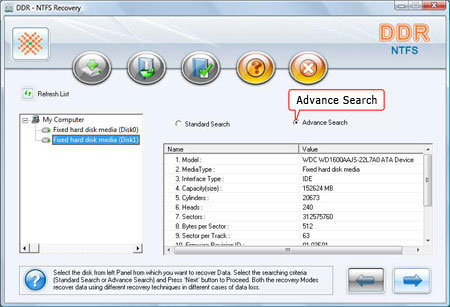
On top of the left corner click ‘Refresh List’ to see the latest data of connected devices to your PC.
STEP 2 : Select one of the partition from Disk1 then select Partition Type, Start Sector and End Sector, as shown in following screen:
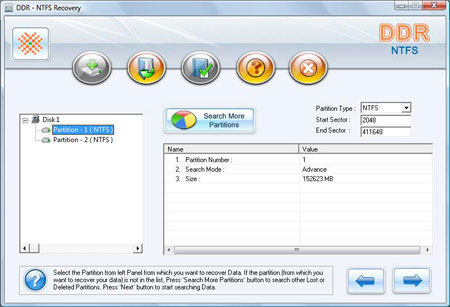
Click the ‘Next’ arrow to start the searching process. Click ‘Back’ arrow to go back to previous process.
STEP 3 : Data recovery scanning screen shows that the drive is scanned for the deleted or lost files and folders. You can stop searching Files and Folders by clicking on 'Stop Search' button. However, it is strongly recommended that you should allow the software to complete the searching process.
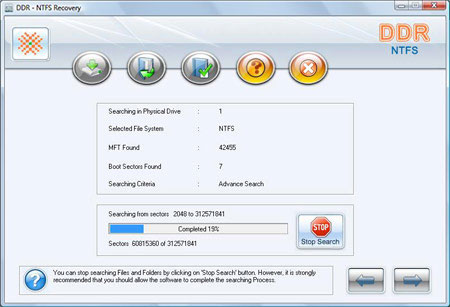
STEP 4 for how to recover files deleted : Select the File system from which you want to recover data, details of the file system will be displayed in the right panel, as shown in the following screen:
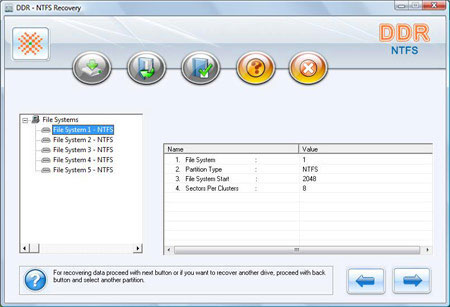
Click ‘Next’ button for recovering data or click ‘Back’ button to go back to previous step.
Step 5 for how to retrieve lost files : When the searching process is completed, you can check the recovered files and folders.
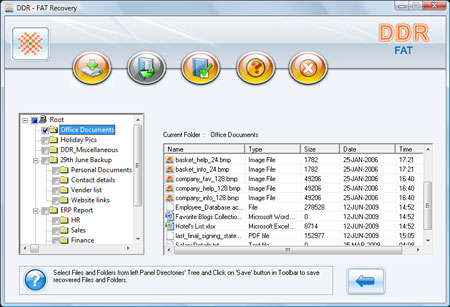
From the left side panel
- Select the folders from Left Panel Directories Tree and click on "Save" button in Toolbar or right click to save recovered files and folders.
From the right side panel
- Select the files and folders from Right Panel
- Right click on the files
- You will see popup menu with options : Open, Save, Save All
- Perform the ‘Save’ or ‘Save All’ option according to your choice.
You can open the recovered files using Open option.

 Home
Home