How to restore flash drive ?
USB drive data recovery software recovers deleted data from pen drive, flash drive, key drive, handy drive and other types of USB drive. Using the following steps you can easily recover your lost USB drive data in simplest way.
Step 1 for how to recover data from usb : Select the disk from the left panel from which you want to recover data, details of the disk will be displayed in the right panel, as shown in the following screen:
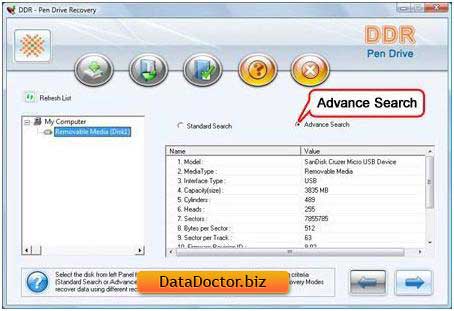
Select the 'Advance Search' searching criteria and click button to proceed. Click ‘Refresh List’ to see the updated status of all connected Pen drives to your PC.
Step 2 for how to recover data from flash drive : Select the partition from left panel from which you want to recover Data, details of the partitions will be displayed in the right panel, as shown in following screen:
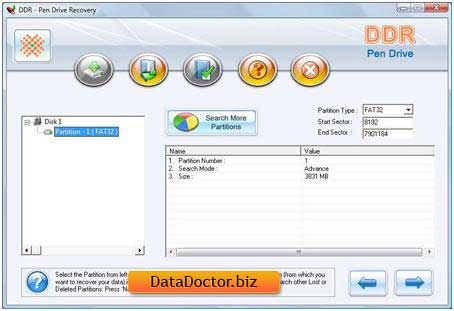
Click ‘Next’ button to start searching Data. Click ‘Back’ button to go back to previous step. If the partition from which you want to recover your details is not in the list, click 'Search More Partitions' button to search other Lost or Deleted Partitions.
Note 3: If your pen drive was formatted with different file system and now your Pen drive is shown with another file system, then in that case you need to select the previously existing file system from the drop down list to perform the lost data recovery.
For Example: If your pen drive was formatted with FAT32 file system and now your Pen drive is shown with FAT16 file system then in that case you need to select the previously existing file system from the drop down list to perform the lost data recovery.
Step 3 for how to restore external hard drive : Following screen shows that the drive is scanned for the deleted or lost files and folders. You can stop searching Files and Folders by clicking on ‘Stop Search’ button. It is strongly recommended that you should allow the software to complete the recovery process.
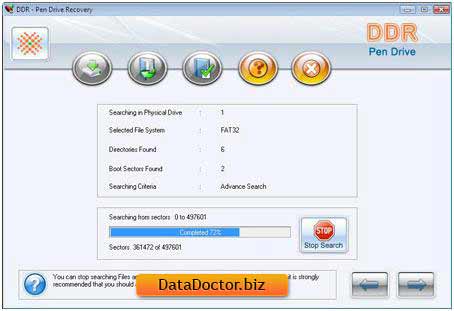
Step 4 for how to restore a flash drive : Select the File system from which you want to recover data, details of the file system will be displayed in the right panel, as shown in the following screen:
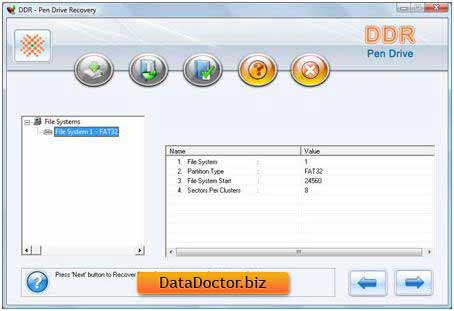
Click ‘Next’ button to view the recovered files and folders or to select ‘Back’ button to go back to previous step.
Step 5 for how to recover usb data : Once completing the searching process, the recovered files and folders is displayed as shown in the following screen. After the scanning, scan result will be displayed in tree structure. Now, you can view the recovered details with the Name, Type, Size, Date and Time parameters or you can click ‘Back’ to go back to the previous step.
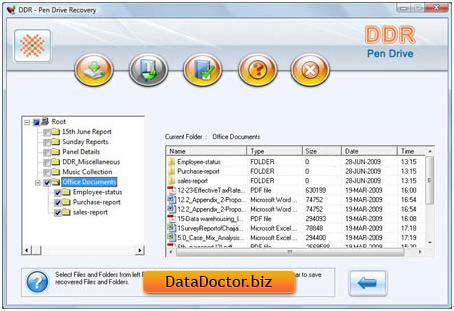
You can save either all or selected files and folders on choosing any of the options listed below:
From the left Panel
- Select the folders from Left Panel Directories Tree and click on "Save" button in Toolbar or right click to save recovered files and folders.
From the right Panel
- Select the files and folders from the Right Panel
- Right click on the files
- You will see popup menu with options : Open, Save, Save All
- Perform the ‘Save’ or ‘Save All’ option according to your choice.
You can open the recovered files using Open option
Step 6 for how to recover flash drive data : Once choosing Save option, Software will ask you to choose the destination path to save recovered data.
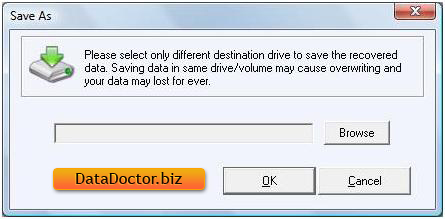
Note: Please select only different destination drive to save the recovered data. Saving data in same drive/volume may cause overwriting and your data may lost forever.Click Browse button and 'Browse for Folder' Window appears as follows.
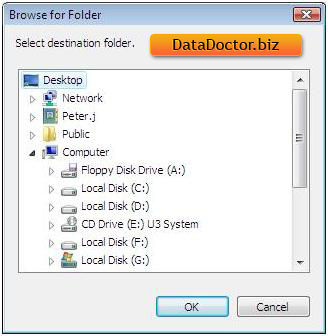
Select the drive and click on Ok button to save the recovered data.
Software then start saving the selected files in selected destination path as shown.
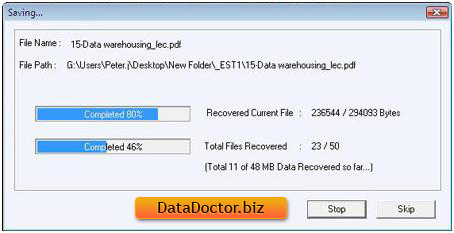

 Home
Home