About Pen Drive Data Recovery Software
Pen drive data recovery software is easy safe read-only and Non-Destructive recovery utility. data recovery Doctor for pen drive / memory stick recovers data files and folders lost due to overwritten, damaged, corrupted, formatted crashed memory sticks. The Software broadly scans the damaged drive to map out and recover lost files and folders.
One of the most essential tools for the working nomad is the USB pen drive otherwise known as the flash drive, memory stick, jump drive or key drive. The pen drive data loss will certainly affect the business people because it is considered as the safest drive for transfer. Our software is specially developed for the recovery of lost data from any pen drive / memory stick.
Pen Drive Data Recovery
Pen drive data recovery software is safe, easy and Read-only Data retrieval software utility . It is used to restore lost, deleted, formatted or corrupted files and folders from damaged, logically bad, crashed memory sticks.
Software supports for Super media, Sony, Super Flash, Transcend, Kingston and other famous names in the pen drive/memory stick industry. Software recovers files and folders, music, pictures, video, digital image, pictures, photo, images data, file, directory and other data from your pen drive storage media lost due to accidental deletion, format, corruption, Virus attack, damaged file system etc.
The recovered data is displayed in a tree like structure from where the files and folders can be easily copied to working disk. The use of different algorithmic technique makes the recovery process more fast and precise.
Data Doctor Pen drive data recovery Software features:
- Data recovery from accidentally formatted removable media and Deleted files and folders.
- Recovers Data even if DRIVE NOT FORMATTED message is displayed by your Computer while accessing pen drive in My Computer.
- Data recovery even if pen drive device Volume is not recognized by the System because file system is not detected.
- Data Retrieval Support for both type of formatting and Deletion either by Microsoft Windows or Apple Macintosh.
- Supports all type of USB drives and memory sticks (in all capacities e.g. 64MB 128MB 256MB 512MB 1GB 2GB 4GB etc)
- Retrieve and Restore corrupted files and folders damaged due to human error or any Virus Generated Data Loss.
- Easiest Data retrieval software to restore lost data, recover formatted or damaged files before you fix and repair your corrupted storage device.
Beginning the Software
Data Doctor Pen drive’s recovery Software can be started in the following steps:
- In Windows, Click the Start button.
- Click on Programs
- Scroll to Data Doctor Recovery-Pen drive & click on it.
- Pen drive Data Recovery Software screen appears as follows:
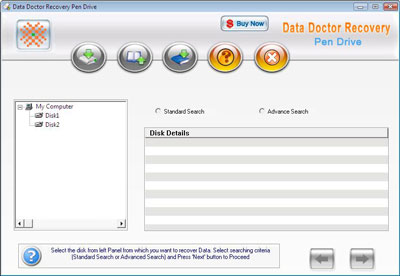
After installing the Software desktop shortcut icon is created from where too pen drive data recovery software can be launched.
Searching Criteria
There are two ways of searching (scanning) the software. One is standard mode and second is advanced mode.
1. Standard search
This searching criteria is used in case of files folders deletion or data loss due to any virus infection.
- Click the Data Doctor Recovery pen drive desktop icon (or select from the Windows programs list) to activate the product.
- Select the required pen drive from left panel and check on standard search Click the next button. Window is displayed as:
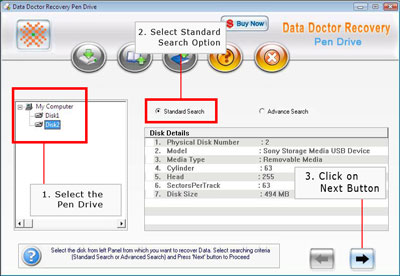
Select the logical disk for data recovery from left panel. Window is displayed as:
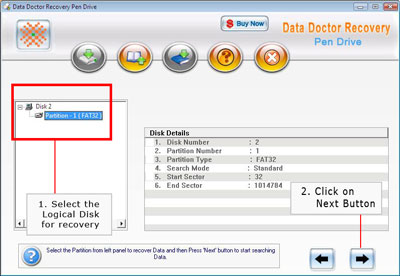
Click the next button for Disk scanning After scanning is completed the recovered data is viewed on the left panel.
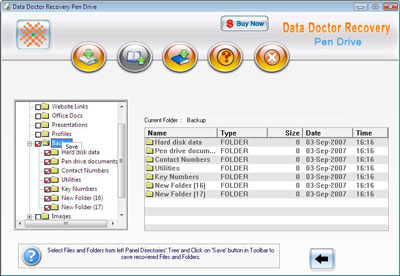
Select and save the data from left panel or right panel using right click or save the data from the Tool bar.
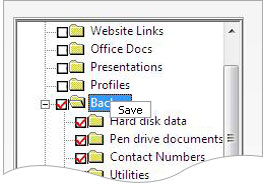
After clicking on save button the following screen appears:
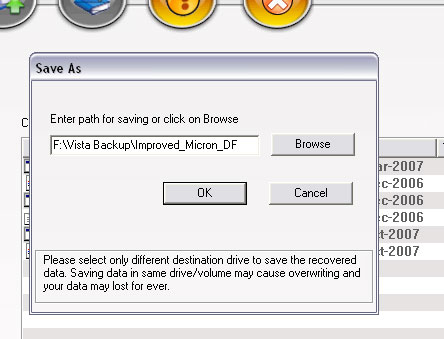
Select the location to save the recovered data.
2. Advanced search
This option is used to recover data from formatted pen drive or any other data recovery which is not possible on standard search.
Steps followed in advanced search data recovery
- Click the Data Doctor Recovery pen drive desktop icon (or select from the Windows programs list) to activate the product.
- Select the required pen drive from left panel and check on advanced Search Click the next button. Window is displayed as:
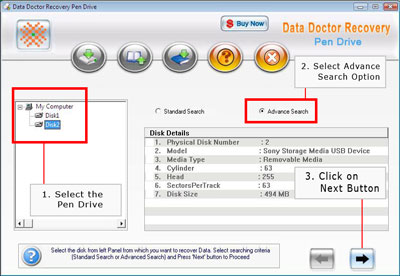
Select the logical disk for data recovery from left panel. The window is displayed as below.
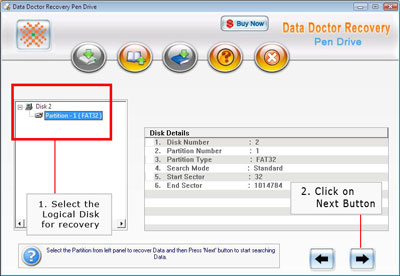
Click the next button for Disk scanning Select the file system from left panel for the data recovery and click next button.
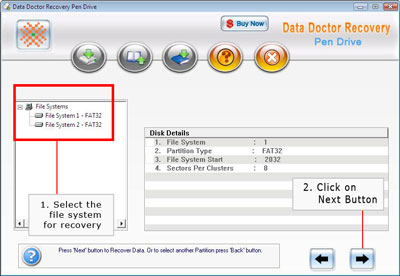
After scanning is completed the recovered data is viewed on the left panel as follows:
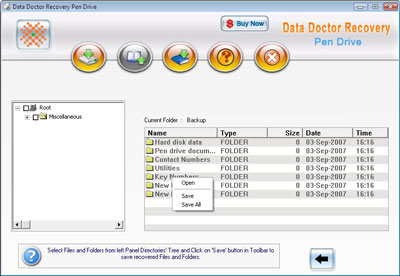
Select and save the data from left panel using right panel on right click or save the data from the Tool bar as follows:
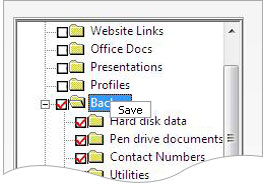
After clicking on save button the following screen appears:
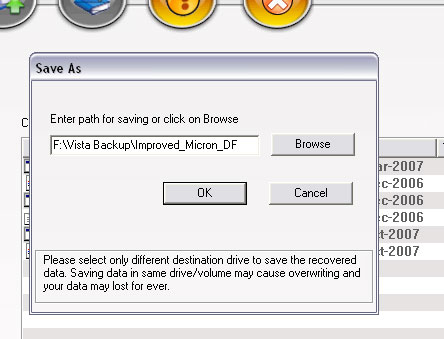
Select the location to save the recovered data.